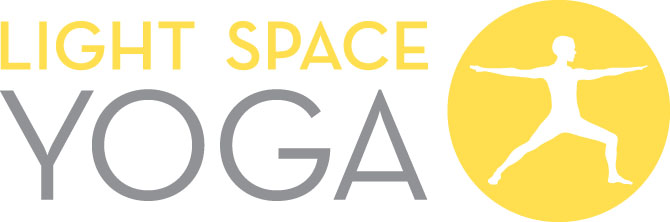Having Problems? Try these suggestions…
Internet Connection
When live streaming, make sure that your internet connection is strong and stable. This will ensure that each of your classes streams to your device smoothly. Here are some things to consider:
- If you are experiencing streaming issues (i.e. delays or pixelation), we suggest that you visit the Video Library of Live Streamed Classes (on the members home page) and choose a pre-recorded class to enjoy. Viewing a pre-recorded video requires less download capacity than the live streamed videos, and should reduce the likelihood of delays or pixelation.
- You can also run a Speed Test to see if your internet is performing well – https://speedtest.telstra.com/
- If the video is stopping or having trouble playing, in the bottom right hand corner of the videos there is a little cog/wheel image. You should click on that cog and select 240p. This is the lowest quality image available for viewing, but should mean that, even with a weaker internet connection, the video plays smoothly.
- Wi-Fi works best when there’s nothing blocking the signal; thick walls, TVs, furniture or being too close to your microwave can all weaken it. For a better experience, try moving your Wi-Fi modern off the floor and into the open.
- With increased usage of Wi-Fi, It might be worth checking if the speed plan you chose when you first switched to the nbn network is still the best one for you.
- If you are on the nbn network, this website has some very helpful tips on optimising your internet connection – http://nbn.com.au/optimise
Sound
Please check the following things if you are not having sound come through with the classes:
- Please make sure that the sound toggle (at the base of the video) is turned on. If that is not working, please check that your device’s speakers are switched on. Usually, you can check this by going to ‘Control Panel’ or ‘System Preferences’.
- Check that there is nothing else that is linked to your speakers (and that is taking precedence over the video’s sound). We’ve had a number of people say that, for instance, their phone has been linked to their speakers which caused them issues too.
- Try shutting down your computer/device and then reloading the page again.
Livestream Classes
A little reminder that the first 2 minutes or so of our recorded livestream videos will say ‘LIVE STREAM CLASS STARTING SOON’. You’re welcome to scroll-forward to the 2 minute mark to find the start of the class.
How to Play the Online Studio Classes on Your TV
You can do this by either:
Using your smart TV and selected the Internet app. Then enter our website URL and your member login details; or
From your phone or tablet device, screen mirror onto your Smart TV or Apple TV.
Playing Music While Practicing Our Classes
We recommend playing our Spotify playlists through a separate device. For example, if you are watching the yoga class through your laptop, play the music through your iPhone. You can check out our Light Space Yoga playlists here (link to https://open.spotify.com/user/gdzoyogxpffkqbwle56wrcz46).